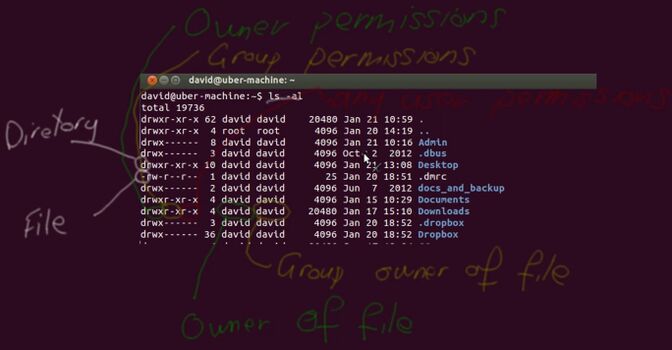Difference between revisions of "Linux Permissions"
| Line 1: | Line 1: | ||
| + | [[File:permissions.jpg|right|thumb|x350px|alt=Linux Permissions|Linux Permissions]] | ||
The ability to change the permissions of files to fit the intended need and purpose is crucial to running a secure system. This lab will test you on your understanding and ability to manipulate file permissions in Linux. | The ability to change the permissions of files to fit the intended need and purpose is crucial to running a secure system. This lab will test you on your understanding and ability to manipulate file permissions in Linux. | ||
| Line 11: | Line 12: | ||
Commands Required: Square brackets indicate optional fields. Keep in mind that some of these commands may require [sudo]. | Commands Required: Square brackets indicate optional fields. Keep in mind that some of these commands may require [sudo]. | ||
| − | + | ||
sudo | sudo | ||
ls [-l] | ls [-l] | ||
Revision as of 06:24, 20 February 2020
The ability to change the permissions of files to fit the intended need and purpose is crucial to running a secure system. This lab will test you on your understanding and ability to manipulate file permissions in Linux.
Log in to your Ubuntu machine and open a terminal by clicking the Ubuntu icon in the top left of the Desktop screen.
Create three different users: Alice, Bob and Mallory. Create a directory called 'shared' in /home/. Create ten files inside it. Ensure that this folder has the User group and permissions to ensure that:
- Alice can read, write and execute files
- Bob can read and execute files, but cannot write to them
- Mallory can neither read, write or execute files
To complete this, you will need to use group membership.
Commands Required: Square brackets indicate optional fields. Keep in mind that some of these commands may require [sudo].
sudo ls [-l] useradd userdel groupadd adduser [bob] [awesomegroup] deluser [bob] [awesomegroup] less /etc/passwd less /etc/group delgroup chmod chown chgrp rm mkdir touch su [alice] [bob] [mallory] -s /bin/bash whoami
Make sure you check the permissions from the perspective of the user you created. That is you must log in as that user.
When you are finished, recursively delete the folder and all files within.