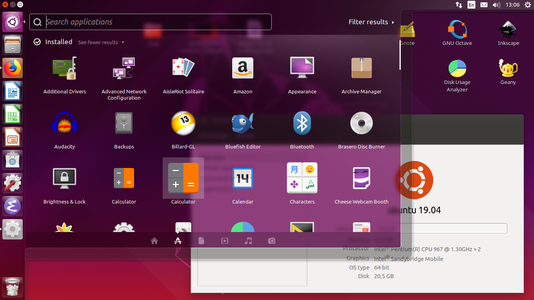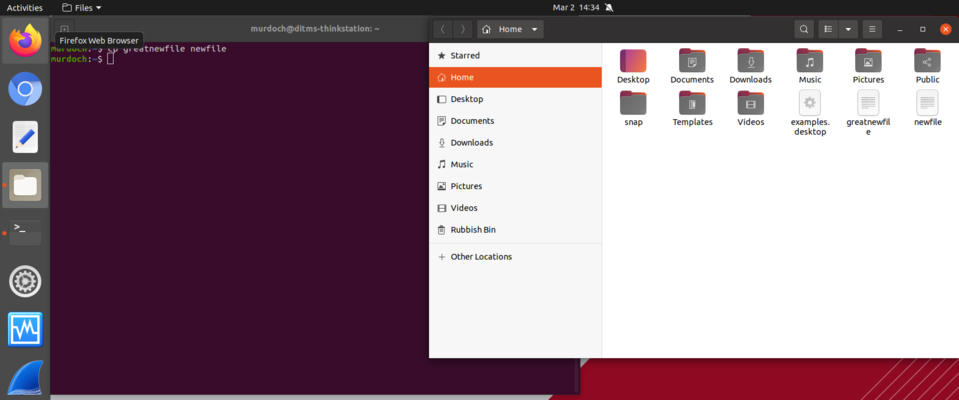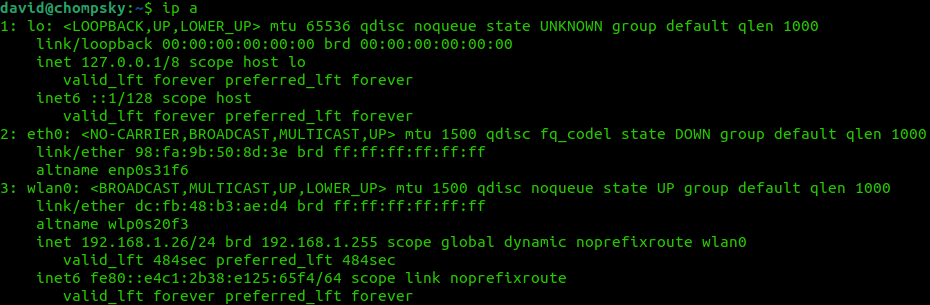Difference between revisions of "Ubuntu Desktop Familiarisation"
| (36 intermediate revisions by the same user not shown) | |||
| Line 8: | Line 8: | ||
*Open Firefox to check that the Internet works - If you are an internal South St student then your tutor will explain how this works in Linux. | *Open Firefox to check that the Internet works - If you are an internal South St student then your tutor will explain how this works in Linux. | ||
| − | *Start | + | *Start Libre Office and type some text |
*Open the file manager and navigate up and down the directory structure | *Open the file manager and navigate up and down the directory structure | ||
*Install a program from the Ubuntu Software Centre | *Install a program from the Ubuntu Software Centre | ||
| + | |||
| + | [[File:terminal_and_filebrowser.png|right|thumb|x400px|alt=If you place the terminal and the file browser side by side then it may help to visualise the changes that you make on the command line|If you place the terminal and the file browser side by side then it may help to visualise the changes that you make on the command line]] | ||
== CLI Familiarisation == | == CLI Familiarisation == | ||
| − | Open a Terminal by clicking on the Ubuntu start bar and typing terminal. Hit enter. | + | Open a Terminal by clicking on the Ubuntu start bar and typing terminal. Hit enter. It may also be helpful to open the file browser so that you can visualize some changes to the folder as you type the commands. |
| − | + | ||
Try out the following commands, If available, chat with your peers as you go. | Try out the following commands, If available, chat with your peers as you go. | ||
| Line 44: | Line 46: | ||
gedit testfile | gedit testfile | ||
| − | + | Depending on the version of your distribution, you may not have gedit. In this case, you could try: | |
| + | |||
| + | featherpad testfile | ||
| + | |||
| + | Copy in a few paragraphs from an online article on Google. Save and exit. Now try: | ||
nano testfile | nano testfile | ||
| Line 75: | Line 81: | ||
What is the difference between cp and mv? | What is the difference between cp and mv? | ||
| + | |||
| + | Try: | ||
| + | |||
| + | ls -lah | ||
| + | |||
| + | How is this different from ls | ||
Try the following: | Try the following: | ||
| Line 80: | Line 92: | ||
uname -a | uname -a | ||
| − | What do you think this tells us? | + | What do you think this tells us? How is this different from: |
| + | |||
| + | lsb_release -a | ||
| + | |||
| + | Now try: | ||
| + | |||
| + | hostnamectl | ||
| + | |||
| + | Finally, the following is a useful ls command: | ||
| + | |||
| + | ls -alt | ||
| + | |||
| + | Look carefully at the output, what does it do? Hint: look at the dates and times | ||
== Super User == | == Super User == | ||
| Line 121: | Line 145: | ||
Does it work? Why/Why not. Discuss with your peer about what this address might do and how it works. Click on the network icon in the top right of the screen. Explore the graphical network configuration options. | Does it work? Why/Why not. Discuss with your peer about what this address might do and how it works. Click on the network icon in the top right of the screen. Explore the graphical network configuration options. | ||
| + | |||
| + | === Hosts === | ||
| + | |||
| + | If your computer or system frequently accesses other computers and you want to avoid typing in or remembering IP addresses, you can edit the hosts file to create something that locally resolves IP addresses. View the hosts file with: | ||
| + | |||
| + | less /etc/hosts | ||
| + | |||
| + | Notice that you have an entry like: | ||
| + | |||
| + | 127.0.0.1 localhost | ||
| + | |||
| + | From the command line ping local host | ||
| + | |||
| + | ping localhost | ||
| + | |||
| + | Ok, now lets add our own name, lets edit /etc/hosts | ||
| + | |||
| + | sudo nano /etc/hosts | ||
| + | |||
| + | Add the following line | ||
| + | |||
| + | 8.8.8.8 GoogleEpicDNS | ||
| + | |||
| + | Now ping: | ||
| + | |||
| + | ping GoogleEpicDNS | ||
| + | |||
| + | Hopefully you now understand how this file works. | ||
| + | |||
| + | === DNS === | ||
| + | |||
| + | DNS works like the names file above, except it is shared across the entire Internet. Lets use a command-line tool to lookup google.com | ||
| + | |||
| + | nslookup google.com | ||
| + | |||
| + | This should resolve an IP address. Take that IP address and plug it into your browser. Hopefully now you understand that DNS is just a widely shared lookup service for names. The difference between the hosts file, that we edited earlier, is that it is just localised to that computer. DNS works on any computer. | ||
| + | |||
| + | If you ever want to know who to contact about a domain name then: | ||
| + | |||
| + | sudo apt install whois | ||
| + | |||
| + | Then: | ||
| + | |||
| + | whois google.com | ||
| + | |||
| + | This should provide you with the email addresses in the case that you have a complaint to make. | ||
| + | |||
| + | === Public and Private IP addresses === | ||
| + | [[File:ip_a.png|right|thumb|x500px|alt=Output from an ip a|Output from an ip a]] | ||
| + | On your computer, issue an: | ||
| + | |||
| + | ip a | ||
| + | |||
| + | This requires some skill to interpret but if you look closely, my IP address is: | ||
| + | |||
| + | 192.168.1.26 | ||
| + | |||
| + | Now open your web browser and go to https://whatismyipaddress.com/ | ||
| + | |||
| + | This should tell you a different address. What is going on here, why are different addresses being reported from different points in the Internet. We will discuss this again later in the unit but for now, have a quick read here about the difference between public and private IP addresses: https://www.geeksforgeeks.org/difference-between-private-and-public-ip-addresses/ | ||
== Hardware == | == Hardware == | ||
| Line 127: | Line 211: | ||
lsusb | lsusb | ||
| + | |||
| + | Then: | ||
| + | |||
lspci | lspci | ||
| + | |||
| + | Then: | ||
| + | |||
less /proc/cpuinfo | less /proc/cpuinfo | ||
| Line 146: | Line 236: | ||
less output_of_lsusb | less output_of_lsusb | ||
| − | + | And | |
cat output_of_lsusb | cat output_of_lsusb | ||
| − | How big is the file you just created? | + | What is the difference between "less" and "cat". How big is the file you just created? |
ls -la output_of_lsusb | ls -la output_of_lsusb | ||
| Line 160: | Line 250: | ||
== Installing Software == | == Installing Software == | ||
| − | Installing software can feel a little different on Linux systems, in this section, we will try to compare and contrast different options for installing software, while constantly thinking about how this differs or is similar to your current experience. | + | Installing software can feel a little different on Linux systems, in this section, we will try to compare and contrast different options for installing software, while constantly thinking about how this differs from, or is similar to, your current experience. |
=== Software as a Service === | === Software as a Service === | ||
| Line 170: | Line 260: | ||
You will be familiar with this but I am probably just using new terms to categorise this familiar task. You will probably be familiar with installing an alternative web browser from the internet. In Windows, you would be familiar with .exe files. Which are executables that will install programs? In MacOS these are .dmg files. | You will be familiar with this but I am probably just using new terms to categorise this familiar task. You will probably be familiar with installing an alternative web browser from the internet. In Windows, you would be familiar with .exe files. Which are executables that will install programs? In MacOS these are .dmg files. | ||
| − | You can also obtain software for Linux this way, On your Ubuntu system, visit the Google Chrome webpage and install | + | You can also obtain software for Linux this way, On your Ubuntu system, visit the Google Chrome webpage and install Chrome. Note that while the file extension is a .deb there are many different ways to package binaries, most notably .rpm which is used by Red Hat type distributions. If you already have Chrome or would just like to try something new, have a look at installing [https://www.opera.com/ Opera], currently my browser of choice. |
=== Downloading and Installing a binary a trusted repository === | === Downloading and Installing a binary a trusted repository === | ||
| − | If you have an iOS or Android smartphone, these are both Unix/Linux systems by the way, you will be familiar with the Apple App Store or Google Play. When you download | + | If you have an iOS or Android smartphone, these are both Unix/Linux systems by the way, you will be familiar with the Apple App Store or Google Play. When you download software through these apps, you are again downloading a binary but you are doing from a repository where there has been a degree of checking from Apple/Google. |
While this may seem like a relatively recent concept, Linux based distributions have been doing this for decades. Install some software using this method in Ubuntu Linux. Open an app called Ubuntu software centre and see if you can install an alternative word processor to Open/Libre Office. | While this may seem like a relatively recent concept, Linux based distributions have been doing this for decades. Install some software using this method in Ubuntu Linux. Open an app called Ubuntu software centre and see if you can install an alternative word processor to Open/Libre Office. | ||
| − | + | After you have installed some software from a repository, lets consider how this works. Type the following command into a terminal: | |
less /etc/apt/sources.list | less /etc/apt/sources.list | ||
| − | + | What do you think this file contains. Talk to your neighbour and your tutor if you are unsure. You can exit from less by hitting q. | |
Type the command: | Type the command: | ||
| Line 190: | Line 280: | ||
What do you think this command does? Talk to your neighbour and your tutor if you are unsure. | What do you think this command does? Talk to your neighbour and your tutor if you are unsure. | ||
| − | Remember that Linux servers on the internet rarely | + | Try |
| + | |||
| + | sudo apt upgrade | ||
| + | |||
| + | This is how you would install OS system updates in a Linux system. Feel free to install the updates and watch the process. | ||
| + | |||
| + | Remember that Linux servers on the internet rarely use Graphical User Interfaces, even if they are serving web content. This means that you need to be familiar with installing software via the command line only | ||
Use apt to install the Video Lan Media player via the command line. You can search the apt repository on the command line using: | Use apt to install the Video Lan Media player via the command line. You can search the apt repository on the command line using: | ||
| Line 202: | Line 298: | ||
=== Installing from source code === | === Installing from source code === | ||
| − | Although it is increasingly uncommon, sometimes we need to install software from the source code. You may want to do this if you want to try a pre-release of some software, or you wish to use an old version or if the software is simply niche and someone hasn't pre-compiled binaries for Windows, MacOS or Linux. Also, if you are an advanced coder, you may want to check exactly what the software is doing and the only way to do this is to read the source code. | + | Although it is increasingly uncommon, sometimes we need to install software from the source code. You may want to do this if you want to try a pre-release of some software, or you wish to use an old version or if the software is simply niche and someone hasn't pre-compiled binaries for Windows, MacOS or Linux. Also, if you are an advanced coder, you may want to check exactly what the software is doing and the only way to do this is to read the source code. Another reason might be that you want some code to run on a piece of hardware where no pre-compiled binary exists, so you want to run a regular piece of software on an ARM chipset where no binary has been compiled. |
| + | |||
| + | If you are learning software development and want an easy environment to compile your c code, this should also be of interest. | ||
To get the tools to compile C programs, make sure that build-essential is installed. | To get the tools to compile C programs, make sure that build-essential is installed. | ||
| Line 241: | Line 339: | ||
Think about why they are different. | Think about why they are different. | ||
| + | |||
| + | === Reflection === | ||
| + | |||
| + | Reflect on all the different ways to distribute software that we have covered. What are the pros and cons of each approach for you as a user? What are the pros and cons of each approach if you are a software development company? | ||
Latest revision as of 05:09, 26 February 2024
In this lab, you will become more familiar with the Ubuntu Desktop environment, but we will try to emphasise the use of the command line as many Internet servers do not have Desktop Graphical User Interfaces (GUIs). Towards the end of this lab, we will show you all of the different ways that software can be installed and introduce you to file permissions.
Contents
GUI Familiarisation
Familiarise yourself with the Ubuntu Desktop environment. Work with the students around you, and your tutor, to do the following.
- Open Firefox to check that the Internet works - If you are an internal South St student then your tutor will explain how this works in Linux.
- Start Libre Office and type some text
- Open the file manager and navigate up and down the directory structure
- Install a program from the Ubuntu Software Centre
CLI Familiarisation
Open a Terminal by clicking on the Ubuntu start bar and typing terminal. Hit enter. It may also be helpful to open the file browser so that you can visualize some changes to the folder as you type the commands.
Try out the following commands, If available, chat with your peers as you go.
ps -e
Then:
top
While you are looking at the information in top, press 1. What does this change? You can exit top by hitting "q". What are these commands doing?
Try the following:
ls
Then:
ls -la
What was the difference between these two commands?
Create a file with:
touch testfile
Then graphically edit it with:
gedit testfile
Depending on the version of your distribution, you may not have gedit. In this case, you could try:
featherpad testfile
Copy in a few paragraphs from an online article on Google. Save and exit. Now try:
nano testfile
What is the difference between gedit and nano. Do you think you could use gedit if you only had a remote terminal prompt? Why/Why Not?
There are some other ways that we could view rather than edit a file. What is the difference between:
cat testfile
And
less testfile
You can hit "q" to exit. Lets look at moving files around. Try:
cp testfile testfile2
Now run:
ls
Then try:
mv testfile2 testfile3
Rerun:
ls
What is the difference between cp and mv?
Try:
ls -lah
How is this different from ls
Try the following:
uname -a
What do you think this tells us? How is this different from:
lsb_release -a
Now try:
hostnamectl
Finally, the following is a useful ls command:
ls -alt
Look carefully at the output, what does it do? Hint: look at the dates and times
Super User
Both Windows and Linux feature different user levels. In Windows, the all-powerful user is the administrator. In Linux the equivalent is root. In both cases it is recommended that, regardless of your skill level, you should operate as a regular user until you need to elevate your privileges. This way you are being deliberate about when you are assuming the status of Administrator or Root.
Type:
whoami
This should echo back you username. Ok, lets try to do something that only the root user should be able to do. Lets try to add a new user. Type:
adduser [enter_a_new_username_but_omit_the_square_brackets]
You should find that the system responds to tell you that only the root user can do this.
Type
sudo whoami
A password will be requested. This will be the OS password that you logged in with. When you enter this, the system should respond with "root". Type:
sudo adduser [enter_a_new_username_but_omit_the_square_brackets]
You should now find that you can add a new user. Sudo is the current preferred way to temporarily become the root user on a Linux system, whenever you type sudo, you will be doing so with the privileges of the root user.
Network Configuration
Open a new terminal and type
ip a
Ping is a connectivity test that you can use to determine whether two devices are connected. If you are on the South St campus, can you ping your neighbour?
ping [neighborsipaddress]
If you are completing from home can you ping Google's DNS server
ping 8.8.8.8
Does it work? Why/Why not. Discuss with your peer about what this address might do and how it works. Click on the network icon in the top right of the screen. Explore the graphical network configuration options.
Hosts
If your computer or system frequently accesses other computers and you want to avoid typing in or remembering IP addresses, you can edit the hosts file to create something that locally resolves IP addresses. View the hosts file with:
less /etc/hosts
Notice that you have an entry like:
127.0.0.1 localhost
From the command line ping local host
ping localhost
Ok, now lets add our own name, lets edit /etc/hosts
sudo nano /etc/hosts
Add the following line
8.8.8.8 GoogleEpicDNS
Now ping:
ping GoogleEpicDNS
Hopefully you now understand how this file works.
DNS
DNS works like the names file above, except it is shared across the entire Internet. Lets use a command-line tool to lookup google.com
nslookup google.com
This should resolve an IP address. Take that IP address and plug it into your browser. Hopefully now you understand that DNS is just a widely shared lookup service for names. The difference between the hosts file, that we edited earlier, is that it is just localised to that computer. DNS works on any computer.
If you ever want to know who to contact about a domain name then:
sudo apt install whois
Then:
whois google.com
This should provide you with the email addresses in the case that you have a complaint to make.
Public and Private IP addresses
On your computer, issue an:
ip a
This requires some skill to interpret but if you look closely, my IP address is:
192.168.1.26
Now open your web browser and go to https://whatismyipaddress.com/
This should tell you a different address. What is going on here, why are different addresses being reported from different points in the Internet. We will discuss this again later in the unit but for now, have a quick read here about the difference between public and private IP addresses: https://www.geeksforgeeks.org/difference-between-private-and-public-ip-addresses/
Hardware
Try the following commands.
lsusb
Then:
lspci
Then:
less /proc/cpuinfo
Discuss with your partner what these commands are showing you. How many cores does the computer have?
Find "About this Computer", which is located under settings in the GUI. Is it more or less useful? Which do you prefer?
Redirecting output to a file
We can redirect the output from a script or program, into a file. Try the following:
lsusb > output_of_lsusb
What do you think this is doing?
Try:
less output_of_lsusb
And
cat output_of_lsusb
What is the difference between "less" and "cat". How big is the file you just created?
ls -la output_of_lsusb
You can remove it with:
rm output_of_lsusb
Installing Software
Installing software can feel a little different on Linux systems, in this section, we will try to compare and contrast different options for installing software, while constantly thinking about how this differs from, or is similar to, your current experience.
Software as a Service
This has been growing as a preferred software model over the last decade. Typically this software requires no installation, as you access and use it through a web browser. Office 365, Google Drive/Docs and Grammarly are all examples that you should be familiar with. In this case, there is no difference between Windows, MacOS or Linux based systems. Generally, the only pre-requisite is that you sign up for an account and have a supported web browser.
Downloading and Installing a binary from the web
You will be familiar with this but I am probably just using new terms to categorise this familiar task. You will probably be familiar with installing an alternative web browser from the internet. In Windows, you would be familiar with .exe files. Which are executables that will install programs? In MacOS these are .dmg files.
You can also obtain software for Linux this way, On your Ubuntu system, visit the Google Chrome webpage and install Chrome. Note that while the file extension is a .deb there are many different ways to package binaries, most notably .rpm which is used by Red Hat type distributions. If you already have Chrome or would just like to try something new, have a look at installing Opera, currently my browser of choice.
Downloading and Installing a binary a trusted repository
If you have an iOS or Android smartphone, these are both Unix/Linux systems by the way, you will be familiar with the Apple App Store or Google Play. When you download software through these apps, you are again downloading a binary but you are doing from a repository where there has been a degree of checking from Apple/Google.
While this may seem like a relatively recent concept, Linux based distributions have been doing this for decades. Install some software using this method in Ubuntu Linux. Open an app called Ubuntu software centre and see if you can install an alternative word processor to Open/Libre Office.
After you have installed some software from a repository, lets consider how this works. Type the following command into a terminal:
less /etc/apt/sources.list
What do you think this file contains. Talk to your neighbour and your tutor if you are unsure. You can exit from less by hitting q.
Type the command:
sudo apt update
What do you think this command does? Talk to your neighbour and your tutor if you are unsure.
Try
sudo apt upgrade
This is how you would install OS system updates in a Linux system. Feel free to install the updates and watch the process.
Remember that Linux servers on the internet rarely use Graphical User Interfaces, even if they are serving web content. This means that you need to be familiar with installing software via the command line only
Use apt to install the Video Lan Media player via the command line. You can search the apt repository on the command line using:
sudo apt search [keyword]
You could use the keyword vlc to install that software package. You can install software with:
sudo apt install [software_name_omitting_brackets]
Installing from source code
Although it is increasingly uncommon, sometimes we need to install software from the source code. You may want to do this if you want to try a pre-release of some software, or you wish to use an old version or if the software is simply niche and someone hasn't pre-compiled binaries for Windows, MacOS or Linux. Also, if you are an advanced coder, you may want to check exactly what the software is doing and the only way to do this is to read the source code. Another reason might be that you want some code to run on a piece of hardware where no pre-compiled binary exists, so you want to run a regular piece of software on an ARM chipset where no binary has been compiled.
If you are learning software development and want an easy environment to compile your c code, this should also be of interest.
To get the tools to compile C programs, make sure that build-essential is installed.
sudo apt install build-essential
Ok so lets take a hello_world example:
#include <stdio.h>
int main() {
// printf() displays the string inside quotation
printf("Hello, World!\n");
return 0;
}
Take the above code and save it as:
hello_world.c
Compile it with
gcc hello_world.c -o hello_world_executable
You can then execute it with:
./hello_world_executable
If you get permission type errors, then you need to make the file executable. We will cover this properly in future weeks but for now, you can change the permissions with:
chmod 777 hello_world_executable
Congratulations, you now know how to compile code from source. Compare the source code with the machine code:
less hello_world.c less hello_world_executable
Think about why they are different.
Reflection
Reflect on all the different ways to distribute software that we have covered. What are the pros and cons of each approach for you as a user? What are the pros and cons of each approach if you are a software development company?