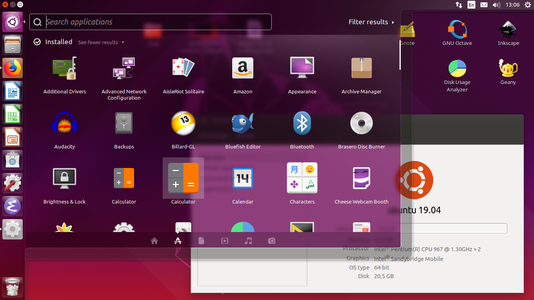Difference between revisions of "Linux Essentials"
| Line 172: | Line 172: | ||
Then click Create. Look at the settings of the DHCP server then close. | Then click Create. Look at the settings of the DHCP server then close. | ||
| − | + | On each of your two virtual machines, go to Settings->Network. Within Network, change Attached to: Host-only Adapter and then select the name of your NAT network. | |
| − | |||
| − | |||
| − | |||
| − | |||
Make sure that both your virtual machines are switched off, then switch them back on again. | Make sure that both your virtual machines are switched off, then switch them back on again. | ||
Latest revision as of 07:33, 26 May 2020
In this lab, you will become more familiar with the Ubuntu Desktop environment, but we will try to emphasise the use of the command line as many Internet servers do not have Desktop Graphical User Interfaces (GUIs). Towards the end of this lab, we will show you all of the different ways that software can be installed and introduce you to file permissions.
Contents
GUI Familiarisation
Familiarise yourself with the Ubuntu Desktop environment. Work with the students around you, and your tutor, to do the following.
- Open Firefox to check that the Internet works - If you are an internal South St student then your tutor will explain how this works in Linux.
- Start Libre Office and type some text
- Open the file manager and navigate up and down the directory structure
- Install a program from the Ubuntu Software Centre
CLI Familiarisation
Open a Terminal by clicking on the Ubuntu start bar and typing terminal. Hit enter.
Try out the following commands, If available, chat with your peers as you go.
ps -e
Then:
top
While you are looking at the information in top, press 1. What does this change? You can exit top by hitting "q". What are these commands doing?
Try the following:
ls
Then:
ls -la
What was the difference between these two commands?
Create a file with:
touch testfile
Then graphically edit it with:
gedit testfile
Add a message to yourself and then save and exit. Now try:
nano testfile
What is the difference between gedit and nano. Do you think you could use gedit if you only had a remote terminal prompt? Why/Why Not?
There are some other ways that we could view rather than edit a file. What is the difference between:
cat testfile
And
less testfile
You can hit "q" to exit. Lets look at moving files around. Try:
cp testfile testfile2
Now run:
ls
Then try:
mv testfile2 testfile3
Rerun:
ls
What is the difference between cp and mv?
Try the following:
uname -a
What do you think this tells us?
Super User
Both Windows and Linux feature different user levels. In Windows, the all-powerful user is the administrator. In Linux the equivalent is root. In both cases it is recommended that, regardless of your skill level, you should operate as a regular user until you need to elevate your privileges. This way you are being deliberate about when you are assuming the status of Administrator or Root.
Type:
whoami
This should echo back you username. Ok, lets try to do something that only the root user should be able to do. Lets try to add a new user. Type:
adduser [enter_a_new_username_but_omit_the_square_brackets]
You should find that the system responds to tell you that only the root user can do this.
Type
sudo whoami
A password will be requested. This will be the OS password that you logged in with. When you enter this, the system should respond with "root". Type:
sudo adduser [enter_a_new_username_but_omit_the_square_brackets]
You should now find that you can add a new user. Sudo is the current preferred way to temporarily become the root user on a Linux system, whenever you type sudo, you will be doing so with the privileges of the root user.
Network Configuration
Open a new terminal and type
ip a
Ping is a connectivity test that you can use to determine whether two devices are connected. If you are on the South St campus, can you ping your neighbour?
ping [neighborsipaddress]
If you are completing from home can you ping Google's DNS server
ping 8.8.8.8
Does it work? Why/Why not. Discuss with your peer about what this address might do and how it works. Click on the network icon in the top right of the screen. Explore the graphical network configuration options.
Hardware
Try the following commands.
lsusb
Then:
lspci
Then:
less /proc/cpuinfo
Discuss with your partner what these commands are showing you. How many cores does the computer have?
Find "About this Computer", which is located under settings in the GUI. Is it more or less useful? Which do you prefer?
Redirecting output to a file
We can redirect the output from a script or program, into a file. Try the following:
lsusb > output_of_lsusb
What do you think this is doing?
Try:
less output_of_lsusb
And
cat output_of_lsusb
What is the difference between "less" and "cat". How big is the file you just created?
ls -la output_of_lsusb
You can remove it with:
rm output_of_lsusb
Cloning and Networking a Virtual Machine
Right-click on your virtual machine and clone it.
We then need to ensure that your two machines sit on the same network. In Virtual Box click File->Host Nework Manager.
Then click Create. Look at the settings of the DHCP server then close.
On each of your two virtual machines, go to Settings->Network. Within Network, change Attached to: Host-only Adapter and then select the name of your NAT network.
Make sure that both your virtual machines are switched off, then switch them back on again.