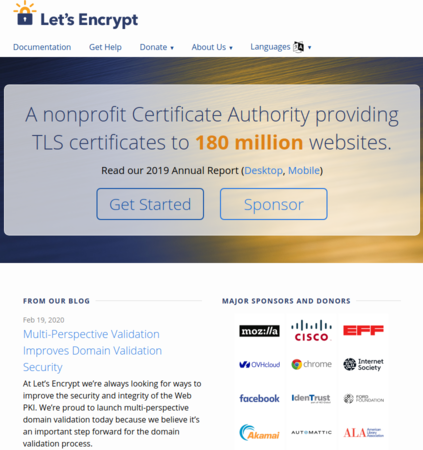Difference between revisions of "Obtaining a Digital Certificate from Lets Encrypt"
| Line 20: | Line 20: | ||
https://certbot.eff.org/ | https://certbot.eff.org/ | ||
| − | Select I'm using "Apache" on "Ubuntu | + | Select I'm using "Apache" on "Ubuntu 20.04". This will provide you with the instructions, which I have re-provided below. These instructions add additional repositories that will allow your Ubuntu instance to download the correct packages. |
Run the following commands individually: | Run the following commands individually: | ||
Revision as of 03:05, 12 April 2021
Much of this information is sourced from: https://letsencrypt.org/getting-started/
Pre-requisites
Before starting to ensure that you have an A record pointing to the IP address of your server. To verify that you have met this prerequisite, you should be able to ssh from your local machine. For example, the following should be successful
ssh -i pemkey.pem ubuntu@[yourdomain-name-goes-here.com]
I will also assume that you are running the Apache web server and have current access. You could use a web browser or from the CLI you could:
wget http://[yourdomain-name-goes-here.com]
If these tests fail, go back to the Amazon EC2 server lab and the DNS lab and make sure these tests work before you proceed. Check that the firewall in your Amazon machine has port 22, 80 and 443 open.
Obtaining your digital certificate from Let's Encrypt
You should, for testing purposes have TCP port 22, 80 and 443 available through the firewall. Once you have tested that your website is working over HTTP (port 80), it is time to get a certificate and enable it over HTTPS (port 443). Go to:
https://certbot.eff.org/
Select I'm using "Apache" on "Ubuntu 20.04". This will provide you with the instructions, which I have re-provided below. These instructions add additional repositories that will allow your Ubuntu instance to download the correct packages.
Run the following commands individually:
sudo apt-get update sudo apt-get install software-properties-common sudo add-apt-repository universe sudo add-apt-repository ppa:certbot/certbot sudo apt-get update
Then install certbot
sudo apt-get install certbot python-certbot-apache
Then, get the apache plugin
sudo certbot --apache
Follow the prompts and after you finish, you can test.
If you are happy with this, consider turning on auto renewal
sudo certbot renew --dry-run
If you have successfully reached this section. When accessing your domain name you can prepend https:// and you should no be taken to your secure page.