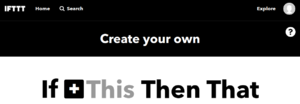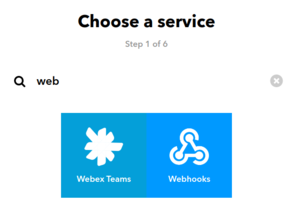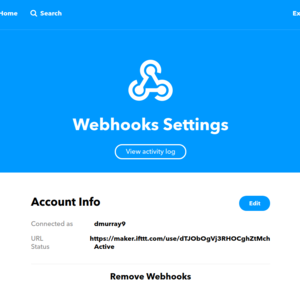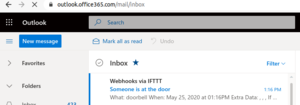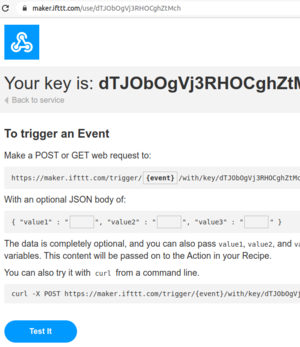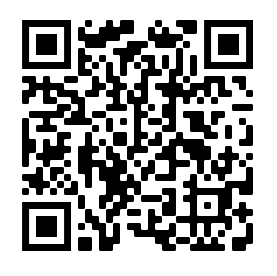Difference between revisions of "If This Then That"
| Line 58: | Line 58: | ||
[[File:qrcode.png|left|thumbnail| A QRcode that you can scan with your phone]] | [[File:qrcode.png|left|thumbnail| A QRcode that you can scan with your phone]] | ||
| + | |||
=== QRcodes === | === QRcodes === | ||
Revision as of 06:30, 25 May 2020
If this then that is...
IFTT Doorbell
In this exercise, we will build a contactless virtual doorbell using If This Then That (IFTT). Go to https://ifttt.com/ and create an account.
After you have created an account go to create or https://ifttt.com/create
Click on "This"
Then search for and click on Webhooks then click receive a web request.
Create and name your event "Doorbell"
You will be brought back to the section where you can click on that.
Click on "That"
Then search for and click on email then click on send me an email. You will have to verify your inbox with a pin.
Change the subject line to Doorbell then click create.
Click Finish to end the task.
Click the user icon in the top right of the page and then click on my services.
Then click on webhooks then settings. Copy the URL, then place it into a new browser window.
Copy the URL, mine is shown below:
https://maker.ifttt.com/trigger/[app_name_goes_here]/with/key/dTJObOgVj3RHOCghZtMch
and paste this into a text editor. Replace:
[app_name_goes_here]
With:
doorbell
So for my example
https://maker.ifttt.com/trigger/doorbell/with/key/dTJObOgVj3RHOCghZtMch
You should notice that you have received an email in your inbox, indicating that someone is at the door.
If you think creatively the trigger could, of course, be anything, a motion sensor, the action could also be anything, turn on some lights, send an SMS.
QRcodes
Users don't like long URLs. Pressing a doorbell is easy but typing in a long URL is hard so we will turn the URL trigger into a QRcode.
Go to this website https://www.qr-code-generator.com/ and paste in your trigger URL. Generate a QR code and then display it on your computer screen.
Open the camera app on your phone and then point it at the screen. It should identify the QRcode, you can click to visit the link and generate the email.