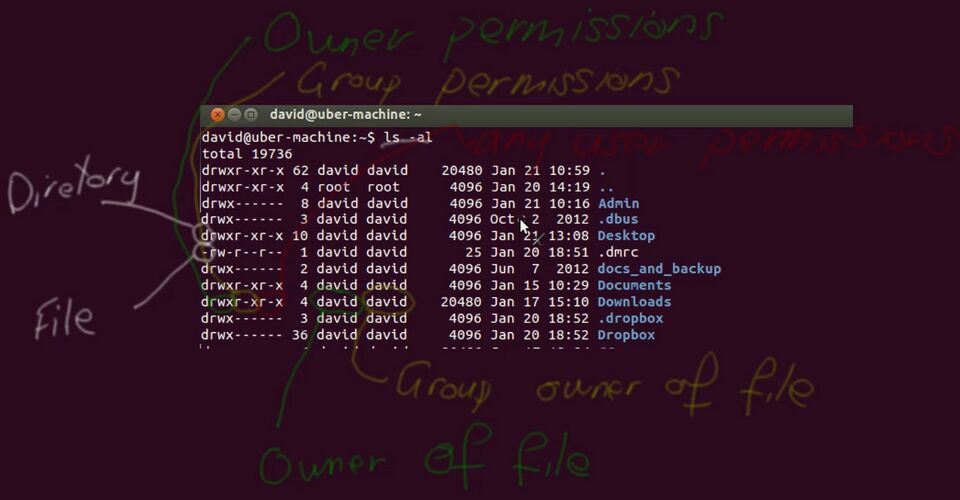Difference between revisions of "Linux Permissions"
Jump to navigation
Jump to search
(Created page with "Log in to your Ubuntu machine. <BR> (For External and offshore students, please use the Ubuntu virtual machine used in previous labs. Open a terminal by clicking the Ubuntu i...") |
|||
| Line 1: | Line 1: | ||
| − | + | [[File:permissions.jpg|right|thumb|x500px|alt=Linux Permissions|Linux Permissions]] | |
| − | + | Log in to your Ubuntu machine and open a terminal by clicking the Ubuntu icon in the top left of the Desktop screen. | |
Type terminal and hit enter. | Type terminal and hit enter. | ||
Revision as of 02:05, 19 February 2020
Log in to your Ubuntu machine and open a terminal by clicking the Ubuntu icon in the top left of the Desktop screen.
Type terminal and hit enter.
Create three different users: Alice, Bob and Mallory. Create a directory called 'shared' in /home/. Create ten files inside it. Ensure that this folder has the User group and permissions to ensure that:
- Alice can read, write and execute files
- Bob can read and execute files, but cannot write to them
- Mallory can neither read, write or execute files
To complete this, you will need to use group membership.
Commands Required: Square brackets indicate optional fields. Keep in mind that some of these commands may require [sudo].
sudo ls [-l] useradd userdel groupadd adduser [bob] [awesomegroup] deluser [bob] [awesomegroup] less /etc/passwd less /etc/group delgroup chmod chown chgrp rm mkdir touch su [alice] [bob] [mallory] -s /bin/bash whoami
Make sure you check the permissions from the perspective of the user you created. That is, you must login as that user.
When you are finished, recursively delete the folder and all files within.