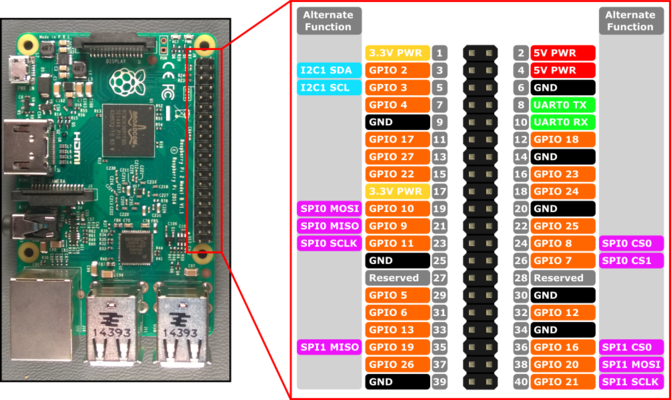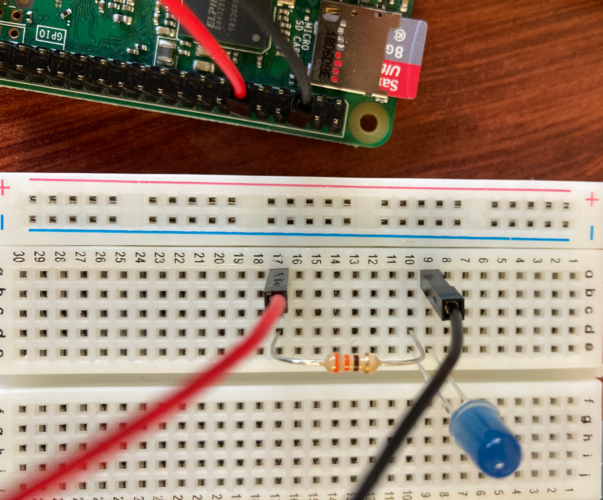Raspberry Pi and Basic Electronics
The purpose of this lab is to introduce you to some very basic electronics and how we can integrate the Raspberry Pi. Please view this as a taster of a much larger area. The assumption is that you have already completed Install Raspbian get connected and basic networking.
Contents
Getting the packages
To get started, it is important that we have the Python packages that will allow us to manipulate the pins on the Raspberry Pi. For future-proofing, are standardizing all code on Python 3. So to complete this lab, you will need to install some packages:
sudo apt update
Then
sudo apt install python3-pip
After this:
sudo apt-get -y install python3-rpi.gpio
Turning on an LED
So in this first activity, I will show you how you can use Python code to turn on an LED in a Raspberry Pi. Start by watching the following video on breadboards: https://www.youtube.com/watch?v=fq6U5Y14oM4. First, we will do the wiring: carefully inspect the pinout of the Raspberry Pi below. This is the Pinout for the Raspberry Pi 3.
Pick out one of your LEDs. Note that one side is longer than then other. The longer side is positive (red) and the shorter side is negative (black).
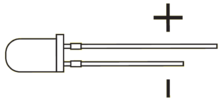
Physical wiring
With this in mind, I want you to use a black, female to male, wire to connect from the ground Pin 6 on the Raspberry Pi, to the negative line attached to the shorter side of the LED.
Now I want you to get a resistor and run the resistor from the positive line of the LED to a separate line I then want you to connect the circuit by running a red, female to male connection between the Raspberry Pi's GPIO 18 pin to join with this resistor.
It may be better to try to copy the diagram below and then re-read the steps above for understanding.
The Python3 code
Now we will write the code to tun on the GPIO 18 Pin to switch on the light.
Open your favourite text editor on the raspberry pi:
nano led_light.py
Then insert the following code.
#!/usr/bin/python3
import RPi.GPIO as GPIO
import time
GPIO.setmode(GPIO.BCM)
GPIO.setwarnings(False)
GPIO.setup(18,GPIO.OUT)
print("LED on")
GPIO.output(18,GPIO.HIGH)
time.sleep(2)
print("LED off")
GPIO.output(18,GPIO.LOW)
Challenge
You should have a pack of LED lights and resistors. Can you write code to implement a basic traffic light system. Further task can you read about the breadboard's rails (see: https://learn.sparkfun.com/tutorials/how-to-use-a-breadboard/all) and then minimise the wiring to make this traffic light system work.
Save the code and then run it with:
python3 led_light.py
Make sure that your code loops infinitely through the traffic lights by using a while loop.
Inputs that cause outputs
In this next section, we will get use the existing lighting system but we rather than a simple traffic light, we will use lights to represent the varying temperatures of the CPU.
We would like the operation of the fan to turn on to cool the CPU on your mini computer. The following command will show you the current temperature of your CPU
/opt/vc/bin/vcgencmd measure_temp
For me this reports:
temp=32.0'C
But the value will vary. What we want to do is get this value 32 into your python code.
- !/usr/bin/python3
import RPi.GPIO as GPIO import time import os import sys import signal import subprocess
GPIO.setmode(GPIO.BCM) GPIO.setwarnings(False) GPIO.setup(18,GPIO.OUT)
print("LED on") GPIO.output(18,GPIO.HIGH) time.sleep(2) print("LED off") GPIO.output(18,GPIO.LOW)
temp = os.popen('vcgencmd measure_temp').readline() print temp temp= temp.replace("temp=","").replace("'C\n","") print temp
while True:
temp = os.popen('vcgencmd measure_temp').readline()
print temp
temp= temp.replace("temp=","").replace("'C\n","")
print temp
if float(temp) > 40:
print "Temperature over 40C fan on"
GPIO.output(17,GPIO.HIGH)
time.sleep(2)
print "Fan off"
GPIO.output(17,GPIO.LOW)
else:
print "Temperature below 40C fan off"
GPIO.output(17,GPIO.LOW)
time.sleep(2)
Run the code, in a terminal with:
python cooling_system.py
Generating CPU load
We want to generate load on the CPU; paste the following code into a new text file.
n = 100000
p = 2
for p in range(2, n+1):
for i in range(2, p):
if p % i == 0:
break
else:
print p,
print 'Done'
Same as before save it. You can call this primes.py as it will calculate all the prime numbers between 2 and 100,000. As before ensure it has execute permissions then run it with:
python primes.py
You should run it in a separate window, and you should be able to watch the temperature of the CPU increasing. You can stop the program with Ctrl+c, and the temperature should drop.