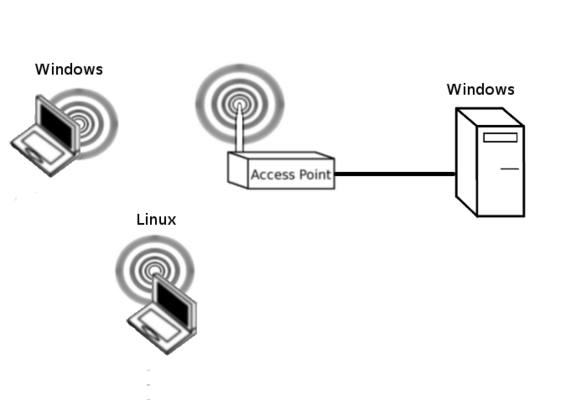WPA Cracking
In this lab, we will demonstrate the vulnerabilities with WPA. These vulnerabilities are evident in both WPA (TKIP) and WPA2 (CCMP) modes. It is hoped that it will provide you with:
- An accurate idea of the vulnerabilities in WPA
- A good idea of how to securely implement WPA
Contents
Configure WPA
Our first task is to configure WPA over the wireless network. Ensure that the wireless Windows PC can Ping the Wired PC. Refer to Basic AP Configuration if you need to. Please ensure that you keep the username as root and the password as admin. Use the WPA password: charlie12. Unlike the previous WEP cracking lab where we could pick any hex key, we must use a simple predictable password. When cracking WEP we were identifying the key based on a series of statistical attacks. Use WPA2 Personal Mixed and TKIP+AES.
In this WPA cracking lab, we are brute-forcing the key. We are only able to identify the key if it is part of our password database. The more complex the key, the less likely it will appear in a password database. An alternative way of looking at this, the longer and more complex the key, the longer and more complex our password database must be. This will also increase the amount of computation required to break the key.
Before you start, try scanning the local LAN using the following command:
nmcli d wifi
Aircrack and monitor mode
If you have not already done so, install aircrack and put your Ubuntu machine's wlan0 interface into monitor mode. You can refer to the instructions in WEP Cracking.
Discover Network
We need to discover the channel and BSSID of our target network. Start Wireshark with:
sudo wireshark
Put the interface in monitor mode and use wireshark to discover the bssid of the target. Copy this value to a text file for later.
Collecting the handshake in Wireshark
Try capturing the encrypted handshake in wireshark. packets? Save the pcap on the Desktop.
Using Aerodump
Another alternative is using airodump. Type:
sudo iwconfig [interface_name] channel [x]
Collecting the authentication handshake with airodump-ng
The purpose of this step is to run airodump-ng to capture the 4-way authentication handshake for the target AP. Enter:
sudo airodump-ng -c [the_channel] --bssid [the_BSSID] -w psk [interface_name]
On your legitimately connected wireless machine, try disconnecting and reconnecting a few times.
Crack the PSK
We are going to compare the four-way authentication handshake and compare it with a password list. Download a password list from the Internet. Try:
wget https://github.com/danielmiessler/SecLists/raw/master/Passwords/Common-Credentials/10-million-password-list-top-1000000.txt
AND
wget https://raw.githubusercontent.com/danielmiessler/SecLists/master/Passwords/xato-net-10-million-passwords-1000000.txt
For a larger list you can try:
wget https://github.com/brannondorsey/naive-hashcat/releases/download/data/rockyou.txt
The password list is generated from lists of leaked passwords. This list contains the most frequently used passwords. Some of the passwords in the list are offensive, please don't go looking if you are easily offended. If you ever discover your personal passwords in one of these password lists then you must change it immediately!
Crack the key with the following command:
aircrack-ng filename_of_packets -w [full_path_of_password.list]
Challenge
Open Wireshark for your monitor mode network card. Identify some probe requests that are not looking for eduroam. What is the capture filter? What does this information reveal? How is this problem best fixed from both a personal and a global level?