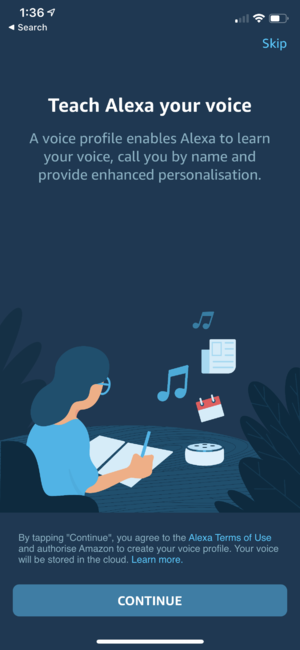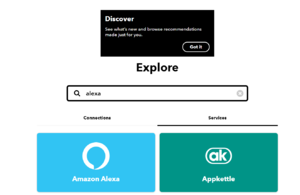Amazon Alexa & IoT
building on the last lab we are going to use IFTTT or If This Then That to allow us to trigger an action. IFTTT allows us to link together devices and easily setup basic flows, allowing one action or trigger to then cause something else to happen.
In our example we are going to set up an IoT platform for elderly members of our community that are still living at home. The idea is we can use something like an amazon echo a speaker that can be left in the home for the final product. Today we will create a prototype on a mobile phone to start with.
Contents
Home Help:
In this exercise we will download the Amazon Alexa app to your Apple or Android mobile phone.
iOS:
the iOS Amazon Alexa app can be found here https://apps.apple.com/au/app/amazon-alexa/id944011620
Android:
the Android Amazon Alexa app can be found here https://play.google.com/store/apps/details?id=com.amazon.dee.app
Signing in / Creating Amazon account:
Once the app is downloaded you will need to create an account if you do not have one. On the sign in you will get prompted for Alexa to learn your voice saying a few phrases like "Alexa how is the weather"
After you have done this ask Alexa a few questions and get a feel for how the app works. Maybe "Alexa tell me a joke" or "Alexa I am hungry"
for the prototype you will need to link Alexa with IFTT.
IFTTT
Sign in to the IFTT account https://ifttt.com/ that you set up in the previous lab.
Linking devices together that run on different platforms is one of the reasons IFTTT is such a useful service.
To add the Amazon Alexa service in Explore area search for "alexa" then click services.
Click on Amazon Alexa and select "Connect".
This should take you to an Amazon sign-in page, use the username and password that you created/used on the Alexa app on your mobile device.
you should then get "Service connected successfully!" shown at the top of the page.
If you get an error, try to connect again.
Creating the IFTTT function
Click Explore and then create.
if this
for this section, we will be searching for Alexa then selecting Say a specific phrase
for the prototype we are going to create an alert for a fall, so in the phrase, area write "fall help".
click create trigger
then that
In our example we will get this alert to send an email, this could also be a phone call or text message (android only)
search email, select send an email.
for the subject write "IoT fall alert", and in the body "testing fall alert".
then click create and finally finish.
Testing our Voice command
Now open up the Alexa app on your mobile phone.
say "Alexa trigger fall help"
You should get an email saying that fall help has been triggered. (check your junk mail folder)
you have now created a custom trigger for Alexa, try out some more some ideas to get you started:
"dinner is ready"
alerts everyone in the house to come to dinner
"going on holiday"
turns off all IoT power points (like TP-Link power points)
"find my phone"
IFTTT rings your phone to help you find it