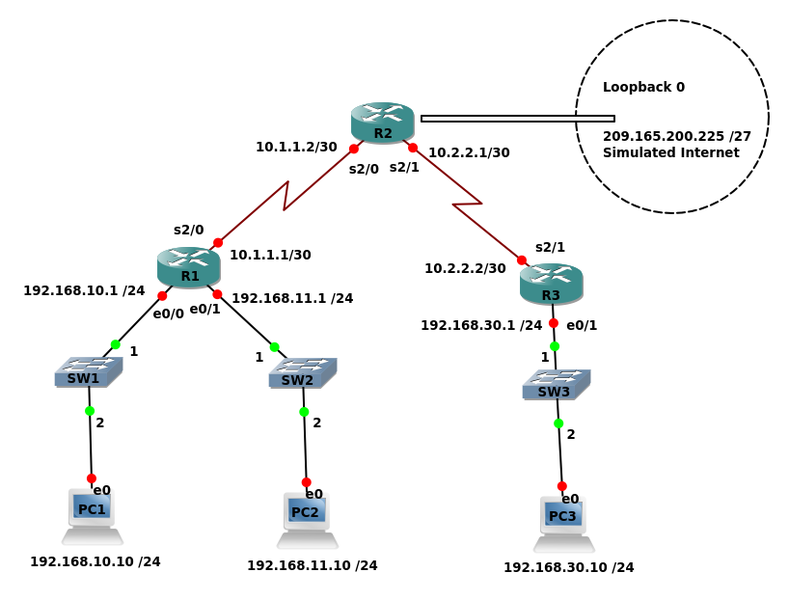EVE Basic ACLs
Contents
- 1 EVE Starting Topology
- 2 Basic Access Control Lists
- 3 Topology
- 4 Addressing Table
- 5 Learning Objectives
- 6 Scenario
- 7 Configuring a Standard ACL
- 8 Configuring an Extended ACL
- 9 Control Access to the VTY Lines with a Standard ACL
- 10 Troubleshooting ACLs
- 11 Wildcard mask challenge
- 12 Final Router Configurations
EVE Starting Topology
Basic Access Control Lists
This lab is based extensively on Lab 5.5.1: Basic Access Control Lists from the Cisco Systems Network Academy Curriculum
Topology
Addressing Table
Device Interface IP Address Subnet Mask Default Gateway
e0/0 192.168.10.1 255.255.255.0
R1 e0/1 192.168.11.1 255.255.255.0
s2/0 10.1.1.1 255.255.255.252
s2/0 10.1.1.2 255.255.255.252
R2 s2/1 10.2.2.1 255.255.255.252
Lo0 209.165.200.225 255.255.255.224
e0/1 192.168.30.1 255.255.255.0
R3 s2/1 10.2.2.2 255.255.255.252
PC1 NIC 192.168.10.10 255.255.255.0 192.168.10.1
PC2 NIC 192.168.11.10 255.255.255.0 192.168.11.1
PC3 NIC 192.168.30.10 255.255.255.0 192.168.30.1
Learning Objectives
Upon completion of this lab, you will be able to:
- Design named standard and named extended ACLs.
- Apply named standard and named extended ACLs.
- Test named standard and named extended ACLs.
- Troubleshoot named standard and named extended ACLs.
Scenario
In this lab, you will learn how to configure basic network security using Access Control Lists. You will apply both standard and extended ACLs.
Perform Basic Router Configurations
- Configure R1, R2, R3, S1, S2, S3, PC1, PC2 and PC3 according to the following guidelines:
- Give each device a meaningful hostname.
- Configure IP addresses and masks on all device physical interfaces.
- Remember no shutdown
- Ensure all routers can ping their adjacent router or PC.
- This step tests all the data-links (Layer 2).
- You can not build a successful routed (Layer 3) network without functional Layer 2 links.
Configure a Loopback interface on R2 to simulate the Internet
R2>en R2#conf t Enter configuration commands, one per line. End with CNTL/Z. R2(config)#int loop 0 R2(config-if)#ip address 209.165.200.225 255.255.255.224
Configure OSPF routing
- Enable OSPF area 0 with a process ID of 1 on all routers for all networks.
R1>en R1#conf t Enter configuration commands, one per line. End with CNTL/Z. R1(config)#router ospf 1 R1(config-router)#network 192.168.10.0 0.0.0.255 area 0 R1(config-router)#network 192.168.11.0 0.0.0.255 area 0 R1(config-router)#network 10.1.1.0 0.0.0.3 area 0
R2#conf t Enter configuration commands, one per line. End with CNTL/Z. R2(config)#router ospf 1 R2(config-router)#network 10.1.1.0 0.0.0.3 area 0 *May 4 17:25:35.646: %OSPF-5-ADJCHG: Process 1, Nbr 192.168.11.1 on Serial2/0 from LOADING to FULL, Loading Done R2(config-router)#network 10.2.2.0 0.0.0.3 area 0 R2(config-router)#network 209.165.200.224 0.0.0.31 area 0
R3>en R3#conf t Enter configuration commands, one per line. End with CNTL/Z. R3(config)#router ospf 1 R3(config-router)#network 10.2.2.0 0.0.0.3 area 0 *May 4 17:29:00.536: %OSPF-5-ADJCHG: Process 1, Nbr 209.165.200.225 on Serial2/1 from LOADING to FULL, Loading Done R3(config-router)#network 192.168.30.0 0.0.0.255 area 0
- Verify full IP connectivity using the ping command. You should be able to ping between all hosts.
- If not, trouble-shoot with the show ip route command.
Configuring a Standard ACL
Standard ACLs can filter traffic based on source IP address only. A typical best practice is to configure a standard ACL as close to the destination as possible. In this task, you are configuring a standard ACL. The ACL is designed to block traffic from the 192.168.11.0/24 network located in a student lab from accessing any local networks on R3. This ACL will be applied inbound on the R3 serial interface. Remember that every ACL has an implicit “deny all” that causes all traffic that has not matched a statement in the ACL to be blocked. For this reason, add the permit any statement to the end of the ACL. Before configuring and applying this ACL, be sure to test connectivity from PC2 (or the e0/1 interface on R1) to PC3 (or the e0/1 interface on R3). Connectivity tests should be successful before applying the ACL.
Create the ACL on router R3
Tip: Take care with typing the names of the ACLs. The name of the ACL and the name you use when applying the ACL to an interface must match perfectly, including capitalisation. If you find that an ACL does not appear to be working, check the names very carefully.
- In global configuration mode, create a standard named ACL called STND-1.
R3(config)#ip access-list standard STND-1
- In standard ACL configuration mode, add a statement that denies any packets with a source address of 192.168.11.0/24 and prints a message to the console for each matched packet.
R3(config-std-nacl)#deny 192.168.11.0 0.0.0.255 log
- Permit all other traffic.
R3(config-std-nacl)#permit any
Apply the ACL
- Apply the ACL STND-1 as a filter on packets entering R3 through Serial interface 2/1.
R3(config)#interface serial 2/1 R3(config-if)#ip access-group STND-1 in R3(config-if)#end R3#copy run start
Test the ACL
Before testing the ACL, make sure that the console of R3 is visible. This will allow you to see the access list log messages when the packet is denied.
- Test the ACL by pinging from PC2 to PC3.
Since the ACL is designed to block traffic with source addresses from the 192.168.11.0/24 network, PC2 (192.168.11.10) should not be able to ping PC3.
PC2> ping 192.168.30.10 *10.2.2.2 icmp_seq=1 ttl=253 time=17.764 ms (ICMP type:3, code:13, Communication administratively prohibited) *10.2.2.2 icmp_seq=2 ttl=253 time=17.966 ms (ICMP type:3, code:13, Communication administratively prohibited) *10.2.2.2 icmp_seq=3 ttl=253 time=17.305 ms (ICMP type:3, code:13, Communication administratively prohibited) *10.2.2.2 icmp_seq=4 ttl=253 time=17.616 ms (ICMP type:3, code:13, Communication administratively prohibited) *10.2.2.2 icmp_seq=5 ttl=253 time=17.687 ms (ICMP type:3, code:13, Communication administratively prohibited)
You can also use an extended ping from the e0/1 interface on R1 to the e0/1 interface on R3.
R1#ping ip Target IP address: 192.168.30.1 Repeat count [5]: Datagram size [100]: Timeout in seconds [2]: Extended commands [n]: y Source address or interface: 192.168.11.1 Type of service [0]: Set DF bit in IP header? [no]: Validate reply data? [no]: Data pattern [0xABCD]: Loose, Strict, Record, Timestamp, Verbose[none]: Sweep range of sizes [n]: Type escape sequence to abort. Sending 5, 100-byte ICMP Echos to 192.168.30.1, timeout is 2 seconds: Packet sent with a source address of 192.168.11.1 U.U.U Success rate is 0 percent (0/5)
R3# *May 4 17:41:29.026: %SEC-6-IPACCESSLOGNP: list STND-1 denied 0 192.168.11.10 -> 192.168.30.10, 1 packet R3# *May 4 17:43:21.521: %SEC-6-IPACCESSLOGNP: list STND-1 denied 0 192.168.11.1 -> 192.168.30.1, 1 packet
- In privileged EXEC mode on R3, issue the show access-lists command.
You see output similar to the following. Each line of an ACL has an associated counter showing how many packets have matched the rule.
Standard IP access list STND-1
10 deny 192.168.11.0, wildcard bits 0.0.0.255 log (5 matches)
20 permit any (25 matches)
The purpose of this ACL was to block hosts from the 192.168.11.0/24 network. Any other hosts, such as those on the 192.168.10.0/24 network should be allowed access to the networks on R3.
- Conduct another test from PC1 to PC3 to ensure that this traffic is not blocked.
You can also use an extended ping from the e0/0 interface on R1 to the e0/1 interface on R3.
R1#ping ip Target IP address: 192.168.30.1 Repeat count [5]: Datagram size [100]: Timeout in seconds [2]: Extended commands [n]: y Source address or interface: 192.168.10.1 Type of service [0]: Set DF bit in IP header? [no]: Validate reply data? [no]: Data pattern [0xABCD]: Loose, Strict, Record, Timestamp, Verbose[none]: Sweep range of sizes [n]: Type escape sequence to abort. Sending 5, 100-byte ICMP Echos to 192.168.30.1, timeout is 2 seconds: Packet sent with a source address of 192.168.10.1 !!!!! Success rate is 100 percent (5/5), round-trip min/avg/max = 40/43/44 ms
Configuring an Extended ACL
When greater granularity is required, you should use an extended ACL. Extended ACLs can filter traffic based on more than just source address. Extended ACLs can filter on protocol, source, and destination IP addresses, and source and destination port numbers. An additional policy for this network states that devices from the 192.168.10.0/24 LAN are only permitted to reach internal networks. Computers on this LAN are not permitted to access the Internet. Therefore, these users must be blocked from reaching the IP address 209.165.200.225. Because this requirement needs to enforce both source and destination, an extended ACL is needed. In this task, you are configuring an extended ACL on R1 that blocks traffic originating from any device on the 192.168.10.0/24 network to access the 209.165.200.255 host (the simulated ISP). This ACL will be applied outbound on the R1 Serial 2/0 interface. A typical best practice for applying extended ACLs is to place them as close to the source as possible.
- Before beginning, verify that you can ping 209.165.200.225 from PC1.
Configure a named extended ACL
- In global configuration mode, create a named extended ACL called EXTEND-1.
R1(config)#ip access-list extended EXTEND-1
Notice that the router prompt changes to indicate that you are now in extended ACL configuration mode. From this prompt, add the necessary statements to block traffic from the 192.168.10.0/24 network to the host. Use the host keyword when defining the destination.
R1(config-ext-nacl)#deny ip 192.168.10.0 0.0.0.255 host 209.165.200.225
Recall that the implicit “deny all” blocks all other traffic without the additional permit statement. Add the permit statement to ensure that other traffic is not blocked.
R1(config-ext-nacl)#permit ip any any
Apply the ACL
With standard ACLs, the best practice is to place the ACL as close to the destination as possible. Extended ACLs are typically placed close to the source. The EXTEND-1 ACL will be placed on the Serial interface, and will filter outbound traffic.
R1(config)#interface serial 2/0 R1(config-if)#ip access-group EXTEND-1 out R1(config-if)#end R1#copy run start
Test the ACL
- From PC1, ping the loopback interface on R2.
These pings should fail, because all traffic from the 192.168.10.0/24 network is filtered when the destination is 209.165.200.225. If the destination is any other address, the pings should succeed.
- Confirm this by pinging R3 from the 192.168.10.0/24 network device.
Note: The extended ping feature on R1 cannot be used to test this ACL, since the traffic will originate within R1 and will never be tested against the ACL applied to the R1 serial interface. You can further verify this by issuing the show ip access-list on R1 after pinging.
R1#show ip access-list
Extended IP access list EXTEND-1
10 deny ip 192.168.10.0 0.0.0.255 host 209.165.200.225 (5 matches)
20 permit ip any any
Control Access to the VTY Lines with a Standard ACL
It is good practice to restrict access to the router VTY lines for remote administration. An ACL can be applied to the VTY lines, allowing you to restrict access to specific hosts or networks. In this task, you will configure a standard ACL to permit hosts from two networks to access the VTY lines. All other hosts are denied.
- Configure virtual terminal Telnet access on R2 and create an enable secret (password) to provide some security.
R2>en R2#conf t Enter configuration commands, one per line. End with CNTL/Z. R2(config)#line vty 0 4 R2(config-line)#password cisco R2(config-line)#transport input telnet R2(config-line)#exit R2(config)#enable secret class R2(config)#
- Verify that you can telnet to R2 from both R1 and R3.
Configure the ACL
- Configure a named standard ACL on R2 that permits traffic from 10.2.2.0/30 and 192.168.30.0/24. Deny all other traffic. Call the ACL PROTECT_ROUTER.
R2(config)#ip access-list standard PROTECT_ROUTER R2(config-std-nacl)#permit 10.2.2.0 0.0.0.3 R2(config-std-nacl)#permit 192.168.30.0 0.0.0.255
Apply the ACL
- Enter line configuration mode for VTY lines 0–4.
R2(config)#line vty 0 4
- Use the access-class command to apply the ACL to the vty lines in the inbound direction. Note that this differs from the command used to apply ACLs to other interfaces.
R2(config-line)#access-class PROTECT_ROUTER in R2(config-line)#end R2#copy run start
Test the ACL
- Telnet to R2 from R1.
Note that R1 does not have IP addresses in the address range listed in the ACL TASK-5 permit statements. Connection attempts should fail.
R1# telnet 10.1.1.2 Trying 10.1.1.2 … % Connection refused by remote host
- From R3, telnet to R2. You will be presented with a prompt for the VTY line password.
R3>telnet 10.1.1.2 Trying 10.1.1.2 ... Open User Access Verification Password:
Focus question: Why do connection attempts from other networks fail even though they are not specifically listed in the ACL?
_________________________________________________________________________________________________________________________________________________________
Troubleshooting ACLs
When an ACL is improperly configured or applied to the wrong interface or in the wrong direction, network traffic may be affected in an undesirable manner.
- Remove ACL STND-1 from s2/1 of R3
In an earlier task, you created and applied a named standard ACL on R3. Use the show running-config command to view the ACL and its placement. You should see that an ACL named STND-1 was configured and applied inbound on Serial 2/1. Recall that this ACL was designed to block all network traffic with a source address from the 192.168.11.0/24 network from accessing the LAN on R3.
To remove the ACL, go to interface configuration mode for Serial 2/1 on R3. Use the no ip access-group STND-1 in command to remove the ACL from the interface.
R3(config)#interface serial 2/1 R3(config-if)#no ip access-group STND-1 in
Use the show running-config command to confirm that the ACL has been removed from Serial 2/1.
- Apply ACL STND-1 on S2/1 outbound.
To test the importance of ACL filtering direction, reapply the STND-1 ACL to the Serial 2/1 interface. This time the ACL will be filtering outbound traffic, rather than inbound traffic. Remember to use the out keyword when applying the ACL.
R3(config)#interface serial 2/1 R3(config-if)#ip access-group STND-1 out
Test the ACL
- Test the ACL by pinging from PC2 to PC3. As an alternative, use an extended ping from R1. Notice that this time pings succeed, and the ACL counters are not incremented.
- Confirm this by issuing the show ip access-list command on R3.
Restore the ACL to its original configuration
- Remove the ACL from the outbound direction and reapply it to the inbound direction.
R3(config)#interface serial 2/1 R3(config-if)#no ip access-group STND-1 out R3(config-if)#ip access-group STND-1 in
- Apply PROTECT_ROUTER to the R2 serial 2/0 interface inbound.
R2(config)#interface serial 2/0 R2(config-if)#ip access-group PROTECT_ROUTER in
Test the ACL
- Attempt to communicate to any device connected to R2 or R3 from R1 or its attached networks.
Notice that all communication is blocked; however, ACL counters are not incremented. This is because of the implicit “deny all” at the end of every ACL. This deny statement will prevent all inbound traffic to serial 2/0 from any source other than R3. Essentially, this will cause routes from R1 to be removed from the routing table. You should see messages similar to the following printed on the consoles of R1 and R2 (It will take some time for the OSPF neighbor relationship to go down, so be patient):
*Sep 4 09:51:21.757: %OSPF-5-ADJCHG: Process 1, Nbr 192.168.11.1 on Serial2/0 from FULL to DOWN, Neighbor Down: Dead timer expired
Once you receive this message, issue the command show ip route on both R1 and R2 to see which routes have been removed from the routing table.
- Remove ACL PROTECT_ROUTER from the interface, and save your configurations.
R2(config)#interface serial 2/0 R2(config-if)#no ip access-group PROTECT_ROUTER in R2(config)#exit R2#copy run start
At this point you should complete this weeks participation quiz
Wildcard mask challenge
(2019 - This section might be best left until next week as Terry did not cover this in the lecture this week)
- Implement an ACL that blocks access to the Internet for the following range of addresses: 192.168.30.50-57.
- Processing ACLs can increase the CPU load on a router and reduce throughput so use the fewest number of statements possible to minimise this effect.
- Test your ACL by changing the IP address on PC3 and attempting to ping the Internet.
Focus question: The above ACL blocked 8 IP addresses. As a network designer, the IP addressing structure and allocation is in your control. Could you structure the range to be blocked, such that eight addresses could be blocked with a single ACL rule?
______________________________________________________________________________________
Final Router Configurations
These are for reference if you are having trouble with the lab not working as expected. Note: These were based on the GNS3-2017 configuration and have not been checked when the lab was updated to EVE in 2018. The wildcard challenge solution is not included here.
R1
hostname R1 ! ! interface Ethernet0/0 ip address 192.168.10.1 255.255.255.0 ! interface Ethernet0/1 ip address 192.168.11.1 255.255.255.0 ! interface Serial2/0 ip address 10.1.1.1 255.255.255.252 ip access-group EXTEND-1 out serial restart-delay 0 ! router ospf 1 network 10.1.1.0 0.0.0.3 area 0 network 192.168.10.0 0.0.0.255 area 0 network 192.168.11.0 0.0.0.255 area 0 ! ip forward-protocol nd ! ! no ip http server no ip http secure-server ! ip access-list extended EXTEND-1 deny ip 192.168.10.0 0.0.0.255 host 209.165.200.225 permit ip any any ! ! line con 0 logging synchronous line aux 0 line vty 0 4 login transport input none ! ! end
R2
hostname R2 ! ! interface Loopback0 ip address 209.165.200.225 255.255.255.224 ! interface Serial2/0 ip address 10.1.1.2 255.255.255.252 serial restart-delay 0 ! interface Serial2/1 ip address 10.2.2.1 255.255.255.252 serial restart-delay 0 ! router ospf 1 network 10.1.1.0 0.0.0.3 area 0 network 10.2.2.0 0.0.0.3 area 0 network 209.165.200.224 0.0.0.31 area 0 ! ip forward-protocol nd ! ! no ip http server no ip http secure-server ! ip access-list standard PROTECT_ROUTER permit 10.2.2.0 0.0.0.3 permit 192.168.30.0 0.0.0.255 ! ! line con 0 logging synchronous line aux 0 line vty 0 4 access-class PROTECT_ROUTER in password cisco login transport input telnet ! ! end
R3
hostname R3 ! ! interface Ethernet0/0 no ip address shutdown ! interface Ethernet0/1 ip address 192.168.30.1 255.255.255.0 ! interface Serial2/1 ip address 10.2.2.2 255.255.255.252 ip access-group STND-1 in serial restart-delay 0 ! router ospf 1 network 10.2.2.0 0.0.0.3 area 0 network 192.168.30.0 0.0.0.255 area 0 ! ip forward-protocol nd ! ! no ip http server no ip http secure-server ! ip access-list standard STND-1 deny 192.168.11.0 0.0.0.255 log permit any ! ! line con 0 logging synchronous line aux 0 line vty 0 4 login transport input none ! ! end