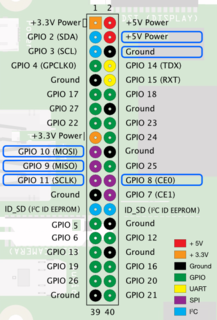NFC
RC522 NFC
Consider http://wiki.sunfounder.cc/index.php?title=How_to_Use_an_RFID_RC522_on_Raspberry_Pi
PN532 NFC
This guide will show you how to read NFC cards with a Raspberry Pi. The assumption is that you are using Raspbian and have the Adafruit PN532 NFC. This guide makes use of the guide: http://wiki.sunfounder.cc/index.php?title=PN532_NFC_Module_for_Raspberry_Pi
These instructions will show you how to setup SPI communication between your raspberry pi and the PN532 NFC Shield.
Start by enabling SPI
sudo raspi-config
Then select Select 5 Interfacing Options -> SPI -> yes. Then get the required packages to build libnfc:
sudo apt-get update sudo apt-get install libusb-dev libpcsclite-dev i2c-tools
Now, we will download libnfc version 1.7.1
cd ~ wget https://wiki.packets2photons.com/libnfc-1.7.1.tar.bz2 tar -xf libnfc-1.7.1.tar.bz2
Compile and install the package
cd libnfc-1.7.1 ./configure --prefix=/usr --sysconfdir=/etc make sudo make install
Create the configuration file
cd /etc sudo mkdir nfc sudo vim /etc/nfc/libnfc.conf
The file will be blank. Paste in the following:
# Allow device auto-detection (default: true) # Note: if this auto-detection is disabled, user has to set manually a device # configuration using file or environment variable allow_autoscan = true # Allow intrusive auto-detection (default: false) # Warning: intrusive auto-detection can seriously disturb other devices # This option is not recommended, user should prefer to add manually his device. allow_intrusive_scan = false # Set log level (default: error) # Valid log levels are (in order of verbosity): 0 (none), 1 (error), 2 (info), 3 (debug) # Note: if you compiled with --enable-debug option, the default log level is "debug" log_level = 1 # Manually set default device (no default) # To set a default device, you must set both name and connstring for your device # Note: if autoscan is enabled, default device will be the first device available in device list. device.name = "_PN532_SPI" device.connstring = "pn532_spi:/dev/spidev0.0:50000" #device.name = "_PN532_I2c" #device.connstring = "pn532_i2c:/dev/i2c-1"
Carefully examine the images provided and wire the Raspberry Pi to the PN532.
Check whether the SPI port is open:
ls /dev/spidev0.*
This command should return /dev/spidev0.0 /dev/spidev0.1
Then type
sudo /home/pi/libnfc-1.7.1/utils/nfc-list
You should see NFC device: pn532_spi:/dev/spidev0.0 opened
Re-run that command again, this time with a NFC card above the radio
sudo /home/pi/libnfc-1.7.1/utils/nfc-list
You should successfully read some data from your card:
/home/pi/libnfc-1.7.1/utils/.libs/lt-nfc-list uses libnfc 1.7.1
NFC device: pn532_spi:/dev/spidev0.0 opened
1 ISO14443A passive target(s) found:
ISO/IEC 14443A (106 kbps) target:
ATQA (SENS_RES): 00 89
UID (NFCID1): af 43 a2 fe
SAK (SEL_RES): 26
The outputs above have been changed and in no way refers to any of my cards. You should be equally careful about what if any of the NFC data from your cards is shared.
Carefully look at this link to work out what type of NCF is in use.